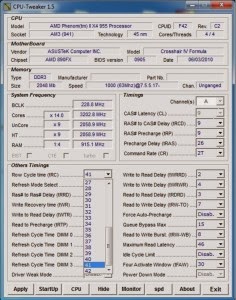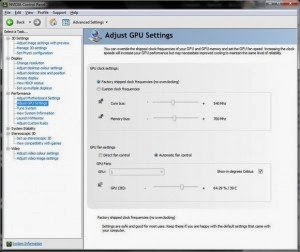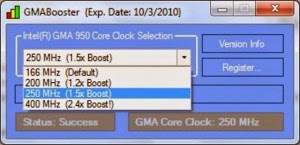Computer Care Tips For Quick Work
Computer Care Tips For Fast Work , Lots of damage caused by computer if we are not good at taking care of the computer . Her example of my own some time ago I had a computer problem that the temperature or the temperature was not like a normal computer , this problem occurs in because of my lack of attention to hygiene in caring for my computer hardware .

Well this time I would like to share some computer care tips - hopefully be useful for you - all of you . Tips - tips that I will share my personal experience is that it is definitely me apply it on my computer , and thank God to this day , my computer is still healthy - healthy alone , although I bought this computer in a former state :) .
1 . Check for cleanliness inside your computers CPU
First tips one is often - often you check the cleanliness inside your computer's CPU . As I mentioned in the paragraph beginning , I never had an issue with the temperature of the computer . This is not a trivial problem , due to excessive temperatures computer until I spent two VGA at that time , and the price of each - each VGA is about 50 dollars . $ 500 x 2 , may be able tuh dapet new CPU . due to not maintaining the cleanliness of my CPU to spend a million in a short distance . If you are a rich person may not be a problem , but for my money one million is enough matter . So you should maintain the cleanliness of your computer's CPU, this for computer care.
2 . Perform defragment your hard drive once a month
The second is that the tips do defragment your hard drive every month . This is very disturbing fragmented performance of your computer , so I suggest you use the very tips on caring for this computer , how to defragment very easy , way is by clicking start on your computer and select the section All programs > accessories > system tools > and select Disk labeled defragment. if you don't do this your computer maybe will be slow computer.
3 . Perform maintenance on your computer
Tips to third in performing maintenance on your computer is to enable system restore on your computer , to enable the system restore on your computer , by clicking his way right on my computer desktop icon , then click Properties > select the system restore tab > locate that reads Turn off system restore on all drives and remove the check mark to the left of the text, and your this tips will be computer quick work. for best performance at your computer you can use tools optimizing computer.
4 . Perform a virus scan manually every single week
Some anti- virus is already doing automatic scans , but in the care of a good computer you should perform the scan manually , or I suggest you read the article about the tips that are not affected by computer viruses .
5 . Check whether there are errors or bad sectors on the hard drive of your computer
These five tips will be very time consuming you in caring for your computer , its tips is to check whether there are errors or bad sectors on the hard drive of your computer . In the disk there are some particles ( core folder ) and its normal that I often encounter these particles amounted to two , namely the particles C and D , in the particle C is used to store the operating system and some programs , and in particle D place to store files or data - the data we have. that's 5 tips of computer care.
To perform a check and clean the bad sectors on the hard drive of our computer way is open my computer and right click on the selected particles > then click properties > select the Tool tab > click Check Now > check the automatically fix system errors and scan for and attempt recovery of bad sectors > then click start . Do this on both particles ( C and D ) . If the particle C we usually have to restart the computer, then check for bad sectors running .
That was some Computer Care Tips For Quick Work version allaboutguidetrickandtips.blogspot.com , easy - hopefully This Tips Computer Article useful for all of you readers . thank you

Well this time I would like to share some computer care tips - hopefully be useful for you - all of you . Tips - tips that I will share my personal experience is that it is definitely me apply it on my computer , and thank God to this day , my computer is still healthy - healthy alone , although I bought this computer in a former state :) .
1 . Check for cleanliness inside your computers CPU
First tips one is often - often you check the cleanliness inside your computer's CPU . As I mentioned in the paragraph beginning , I never had an issue with the temperature of the computer . This is not a trivial problem , due to excessive temperatures computer until I spent two VGA at that time , and the price of each - each VGA is about 50 dollars . $ 500 x 2 , may be able tuh dapet new CPU . due to not maintaining the cleanliness of my CPU to spend a million in a short distance . If you are a rich person may not be a problem , but for my money one million is enough matter . So you should maintain the cleanliness of your computer's CPU, this for computer care.
2 . Perform defragment your hard drive once a month
The second is that the tips do defragment your hard drive every month . This is very disturbing fragmented performance of your computer , so I suggest you use the very tips on caring for this computer , how to defragment very easy , way is by clicking start on your computer and select the section All programs > accessories > system tools > and select Disk labeled defragment. if you don't do this your computer maybe will be slow computer.
3 . Perform maintenance on your computer
Tips to third in performing maintenance on your computer is to enable system restore on your computer , to enable the system restore on your computer , by clicking his way right on my computer desktop icon , then click Properties > select the system restore tab > locate that reads Turn off system restore on all drives and remove the check mark to the left of the text, and your this tips will be computer quick work. for best performance at your computer you can use tools optimizing computer.
4 . Perform a virus scan manually every single week
Some anti- virus is already doing automatic scans , but in the care of a good computer you should perform the scan manually , or I suggest you read the article about the tips that are not affected by computer viruses .
5 . Check whether there are errors or bad sectors on the hard drive of your computer
These five tips will be very time consuming you in caring for your computer , its tips is to check whether there are errors or bad sectors on the hard drive of your computer . In the disk there are some particles ( core folder ) and its normal that I often encounter these particles amounted to two , namely the particles C and D , in the particle C is used to store the operating system and some programs , and in particle D place to store files or data - the data we have. that's 5 tips of computer care.
To perform a check and clean the bad sectors on the hard drive of our computer way is open my computer and right click on the selected particles > then click properties > select the Tool tab > click Check Now > check the automatically fix system errors and scan for and attempt recovery of bad sectors > then click start . Do this on both particles ( C and D ) . If the particle C we usually have to restart the computer, then check for bad sectors running .
That was some Computer Care Tips For Quick Work version allaboutguidetrickandtips.blogspot.com , easy - hopefully This Tips Computer Article useful for all of you readers . thank you