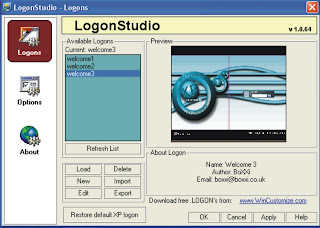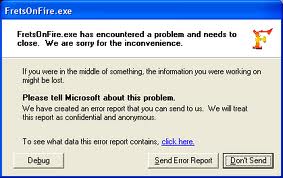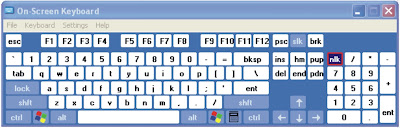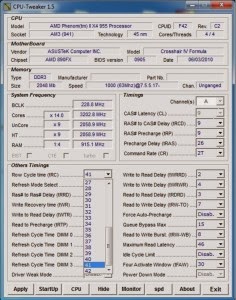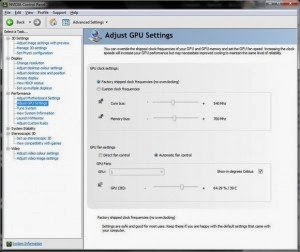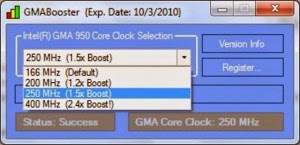This is Tips for overclocking a computers.
1 . CPUZ and GPUZ
CPU - Z displays information processor , motherboard and memory report tool which displays a live clock rates , bus speeds and voltages , suitable for identifying the components and speed .
Software For Overclocking, In a similar move , GPU - Z developed to do the same thing but for the graphics card .
Download : http://www.cpuid.com/softwares/cpu-z.html
Download : http://www.techpowerup.com/gpuz/
2 . motherboard tools
If you have built your own system then it is very likely your motherboard manufacturer supplied Windows-based
overclocking application .
Each company has its own branded tool will only work with the motherboard or chipset . Nvidia nForce chipset has nTune for her while ASUS AI Suite provides tools and TurboV .
MSI has a ridiculously designed OC Genie , while Gigabyte EasyTune series offers her .
Other manufacturers have their own , so find out who made the mobo using CPU - Z and download the appropriate toll for easy overclocking .
Download : http://www.nvidia.com/object/ntune_5.05.54.00.html
Download : http://www.softpedia.com/get/Tweak/System-Tweak/ASUS-TurboV-EVO.shtml
Download : http://event.msi.com/valued/
Software For Overclocking
3 . MemSet and CPU - Tweaker
MemSet is complex memory
overclocking tool that provides most of the features that you would expect to find in the BIOS , though tools like AMD Overdrive also offers many advanced options together .
Related app is CPU - Tweaker , which is used in place MemSet for processors with embedded memory controller as AMD Phenom , and Intel Core i3/5/7 .
As you might guess this version also provides features for overclocking the processor as well .
Download : http://www.tweakers.fr/
4 . AMD Overdrive
Tool for overclocking AMD , AMD OverDrive is an impressive utility of producers to Athlon processor / Phenom system .
It manages to pack just about everything you want into a single program , including information systems , monitors fan status , voltage and buses , in addition to the control to set the clock , bus , multipliers and voltages for the processor , HyperTransport and memory .
Download : http://sites.amd.com/us/game/downloads/amd-overdrive/Pages/overview.aspx
5 . Intel Desktop Control Center
AMD goes where Intel is sure to follow and Desktop Control Center is the effort on the official
overclocking tools .
It has a one -click overclocking features plus effective control processor , and memory and reporting .
Download : http://www.intel.com/design/motherbd/software/dcc/
6 . Official graphics overclocking
When it comes to graphics cards , by far the easiest option is to use the official driver tools .
ATI users can right-click an empty area of the desktop and select Catalyst Control Center . ATI Overdrive section provides access to a wide , but not complete , various GPU and graphics memory clock speeds plus fan control and temperature readings .
For Nvidia owners , you must install nTune and then have available a new Performance section of the Nvidia Control Panel .
Again the
highest overclocking is limited but it's way easier and authorized to start .
Download : http://www.nvidia.com/object/ntune_5.05.54.00.html
7 . ATI Tray Tools
As you would expect , ATI Tray Tools is designed only for ATI cards . It is a small tool that is in the system tray .
overclocking software This is similar to the old ATI Tool to provide 3D output for test artifacts and can automatically overclock your card .
It also offers overclocking per - application of the preset profiles .
Download : http://www.softpedia.com/get/Tweak/Video-Tweak/ATI-Tray-Tools.shtml
8 . System stress testing
An important aspect is the end for overclocking stress testing , which checks to see if the system is running stable .
This
Software, The second option is a good Prime 95 32- bit and 64 - bit are available , and Memtest86 + .
A new test all- in-one is IntelBurnTest was not actually developed by Intel , but is designed to stress the processor and system memory .
Download : http://www.softpedia.com/get/System/Benchmarks/IntelBurnTest.shtml
Download : http://www.memtest.org/
Download : http://www.mersenne.org/freesoft/
9 . Intel GMA Booster - overclock Intel integrated graphics .
So far we have said little about the Intel integrated graphics , so for netbook users trying to grab the latest version of GMABooster .
software for overclocking. Currently only supports the GMA 900 and GMA 950 chipset with support planned for the GMA X3100 and GMA X4500 in the future and can improve your graphics performance 200 percent .
Download : http://www.gmabooster.com/
10 . HW Monitor
From the genius who brought us the CPU - Z comes HW Monitor . An important part of overclocking is temperature and fan speed monitoring for all areas of your
computers .
HW Monitor all this information into an easy to use application that is simple .
Download : http://www.cpuid.com/softwares/hwmonitor.html
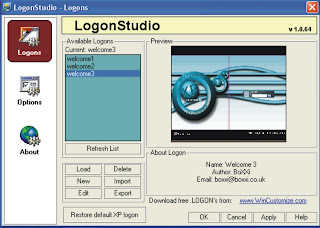 Read another article : computer tips: WINDOWS XP COMPUTER FUNNY TRICKS
Read another article : computer tips: WINDOWS XP COMPUTER FUNNY TRICKS