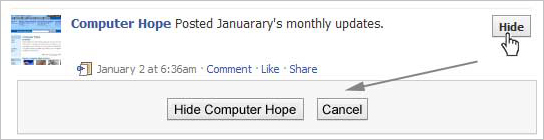Best 10 Twitter tips and tricks
 Below
is a listing of our Best 10 favorite Twitter tips and tricks. These tips will
help make your Twitter experience more enjoyable and can help increase your
followers.
Below
is a listing of our Best 10 favorite Twitter tips and tricks. These tips will
help make your Twitter experience more enjoyable and can help increase your
followers.
Customize
- Change your profile picture. Use a picture of yourself to make it seem more personalized if this is your personal Twitter account.
- Utilize as much of the 160-character limit Twitter BIO space allows. Include keywords your followers or potential followers may be searching for.
- Create your own background image. However, do not make the image too much like an ad or sales pitch. The background image must be less than 800k and we recommend a size of 1600x1200 for a large image or smaller if you plan on tiling the image or just having it on the left-hand side. Finally, keep in mind that smaller resolutions and monitor sizes will hide much of the background.
Third-party tools
Take advantage of the hundreds of different third-party online
tools and services that enhance your Twitter experience. Below are a few of our
favorites.
- TwitPic - Take advantage of TwitPic to post pictures on your tweets. If you want to post pictures while away from the computer, use the Twitterific app.
- Qwitter - Great service that sends an e-mail any time someone unsubscribes from your Twitter profile and mentions a possible Twitter post you made that may have caused them to leave.
- Manageflitter - Fantastic site for managing your followers and getting an easy to read overview of people not following you back, quiet users, and inactive users.
- WeFollow - Great website that allows you to add yourself to a listing of Twitter users by tags you find interesting.
- SocialOomph - Another great service with a collection of free Twitter tools including the ability to schedule when a tweets gets posted.
- Tweetbeat - An excellent site that takes the trending topics on Twitter and gives you a clearer explanation of present and past trending topics.
- TwitterMeme - Another great location to find the hottest links on Twitter.
- Twitter Grader - Great service that grades any Twitter account and gives you additional details and ranking information.
- Twitter Fan Wiki Apps - Finally, this wiki has a listing of several hundred different Twitter applications and tools for users wanting more.
Take full advantage of the Twitter search tool. Below are just a
few tips that can help improve your search capabilities on Twitter.
- Search for your website or blog URL and see if others are mentioning your page.
- Search for anything near you by adding near:"city state". For example, typing near:"Salt lake city Utah" club would return current tweets that have happened in Salt Lake City, Utah with the keyword club in them.
- Find people who you may enjoy following by searching for keywords that interested you.
- If you do not want tweets with links add ? -filter:links at the end of your search query.
- Need more options, use the Advanced Twitter search.
- Any time you get excellent results click the "Save this search" button to save that search. These searches can then be found under "Saved Searches" on the right-hand part of your profile on the old Twitter interface or under the "Searches" tab next to your timeline on the new Twitter interface.
- Engage followers.
- Do not follow too many people. No one is going to follow someone who is following thousands of people but only has 10 followers.
- Retweet interesting posts.
- Retweet and participate in conversations with people with a lot of followers.
- Realize it is impossible for anyone to read every tweet.
- When first joining do not follow hundreds of people, doing this may mark you as a bot.
- Try making all your tweets informative, useful, or funny.
- Do not post mundane posts, e.g. eating a bowl of cereal.
- Add hastags to your tweets. For example, if your tweet is about computers, consider adding #computer in the tweet.
- Tweet frequently. No one is going to follow someone they do not know who has not tweeted in months. Try at the very least to tweet a few times a week or daily if you can manage.
- Do not whine or complain. Everyone will unfollow anyone who constantly whines or complains.
- Try making your valuable tweets during the times people will most likely see them.
- Keep some space available in your tweet in case someone retweets your post.
- Use special characters in your tweets.
Know the Twitter lingo, these are just a few
examples: @reply,
Direct Message (DM),
Follower,
Hashtag,
Retweet (RT), Trending Topics,
and
Tweet. See the
Twitter description
for a full listing of Twitter terms and Lingo and related terms.
Following a few of the masters of Twitter and Social Networking
will give you an understanding of how to tweet better, posts to RT, and
inspiration for tweets of your own. Below are the top ten Twitters we recommend
following.
@GuyKawasaki
@Scobleizer
@jeffbullas
@briansolis
@tonyrobbins
@kevinrose
@timoreilly
@donttrythis
@zappos
@brainpicker
@Scobleizer
@jeffbullas
@briansolis
@tonyrobbins
@kevinrose
@timoreilly
@donttrythis
@zappos
@brainpicker
- Twitaholic - A full listing of the top users on Twitter based on Followers. This is a terrific service to find and follow the top users and possibly incorporate some of the ideas they are doing on their account.
Tip: Many of the
first few hundred people are celebrities on Twitaholic, if they do not interest
you skip the first page.
Apple iPhones, Blackberry phones, Android phones, Windows phone 7
phones, and most of the other smart phones have Twitter
applications. Take full advantage of these applications. For users who do not have
smart phones Twitter also has extensive support for
SMS, which can send tweets over a text message.
Advertise- Mention your Twitter page as many places as you can, e.g. your business card, e-mail signatures, web page, blog, Facebook, etc.
- Create a tweet button or at least your Twitter name on your pages, similar to the below examples.
- Create a Twitter profile widget on your blog or website.